Initializing the API and Web UI
- Configuring the API
- API Ingresses
- Configuring the Storage Medium
- Providing Redis Connectivity
- Configuring the UI
Notice: This assumes all dependencies were provisioned, a GitHub App was created, and a storage medium was chosen.
Configuring the chart is easy, and all configuration is separated into groups. This page contains information on how to initialize the API and UI. This is required in order to perform the initial authentication and create Service Tokens for other components.
Configuring the API #
All API keys are contained within the api object. The following keys are
required:
api.secretKeyBase
#
secretKeyBase is used by Rails cryptographic facilities. It is recommended to be
composed of a 32-byte, base64 encoded random value.
This value may be provided as a secretKeyRef or configMapKeyRef.
The value can be easily generated by piping head into base64:
1
head -c 32 /dev/urandom | base64
api.cryptoKey
#
cryptoKey is used by Cocov’s encryption facilities to encode sensitive data
stored on databases and memory-storage components such as Redis. Must be
composed of 32 hexadecimal characters.
This value may be provided as a secretKeyRef or configMapKeyRef.
The value can be easily generated by leveraging xxd:
1
xxd -l 16 -p /dev/urandom
api.github
#
The github subkey contains all GitHub information the platform requires to
operate.
api.github.orgName
#
orgName is the name of the GitHub organization in which Cocov is installed
This value may be provided as a secretKeyRef or configMapKeyRef.
api.github.app
#
The github.app subkey contains all information regarding the GitHub App created
and installed into the organization. For more information, see
Creating a GitHub App.
Most of keys may be obtained accessing
https://github.com/organizations/<your organization name>/settings/apps and
clicking the application you created as part of the setup process described in
Creating a GitHub App.
Documentation for subkeys will constantly mention contents from pages found
under that app page.
api.github.app.id
#
id is the GitHub’s App numeric identifier, obtained from the application’s
configuration General page, over at the About section as App ID.
This value may be provided as a secretKeyRef or configMapKeyRef.
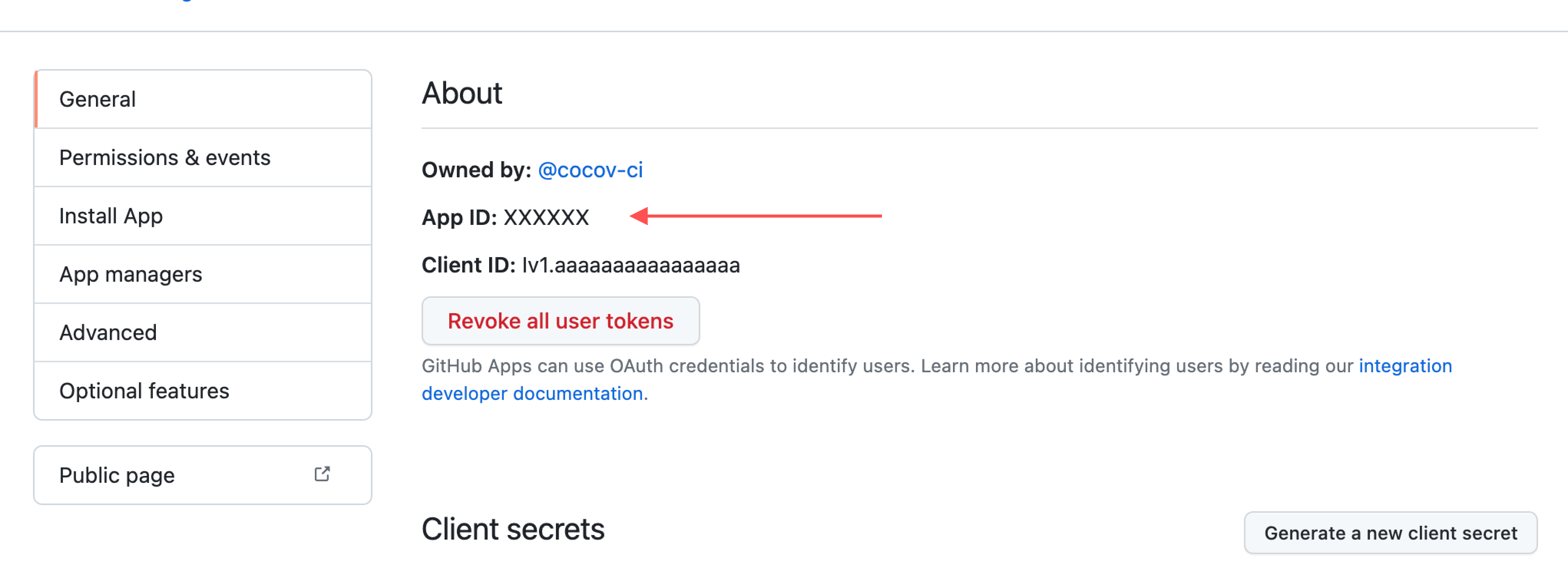
api.github.app.clientID
#
clientID is the GitHub’s App client ID, obtained from the application’s
configuration General page, over at the About section as Client ID.
(Not to be confused with App ID.)
This value may be provided as a secretKeyRef or configMapKeyRef.
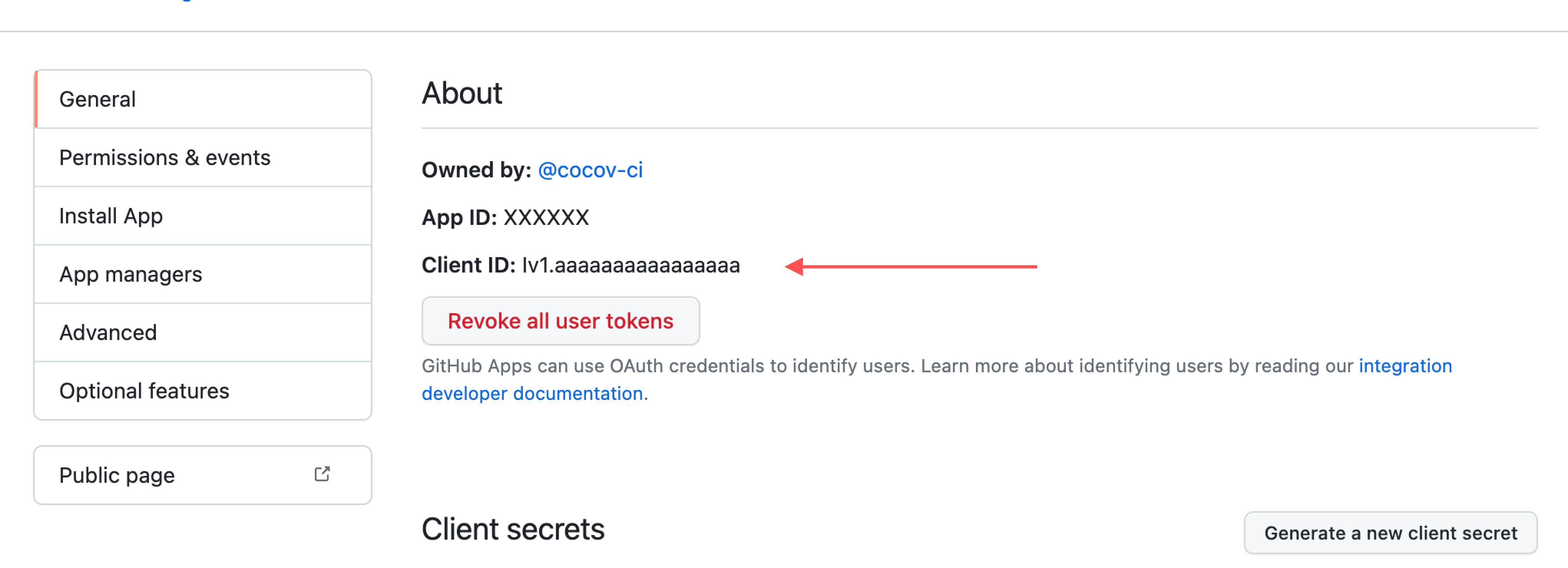
api.github.app.installationID
#
installationID is the installation identifier generated by GitHub after the
GitHub App created during the Cocov’s setup process is effectively installed on
the organization. The value can be obtained by visiting the GitHub App page ,
choosing Install App on the leftmost menu, and then clicking on the gear
button. The installation ID will be available as the last component of the
page’s URL. For instance:
1
https://github.com/organizations/cocov-ci/settings/installations/12345678
The installation ID for the cocov-ci organization would be 12345678.
This value may be provided as a secretKeyRef or configMapKeyRef.
api.github.app.privateKey
#
privateKey is the private key provided by GitHub when creating the
organization’s app, used to sign access token requests. During the
Creating a GitHub App step, you must have downloaded a file
containing the private key. The value this property takes is the base64-encoded
contents of this file.
This value may be provided as a secretKeyRef or configMapKeyRef.
api.github.app.clientSecret
#
clientSecret is the value of the GitHub’s app Client Secret used to
authenticate users through GitHub. During the
Creating a GitHub App step, you must have created and copied the
secret key. Provide it to this field.
This value may be provided as a secretKeyRef or configMapKeyRef.
api.github.app.webhookSecret
#
webhookSecret is the secret value passed to the GitHub App’s webhook
configuration and is used to secure hashes received from it.
This value may be provided as a secretKeyRef or configMapKeyRef.
api.db
#
The db subkey contains configuration required by the API and Sidekiq to
connect to the platform’s main database.
api.db.host
#
host is either an IP, hostname, or FQDN of the database server.
This value may be provided as a secretKeyRef or configMapKeyRef.
api.db.name
#
name is the name of the database to be used to store Cocov’s relational
data.
This value may be provided as a secretKeyRef or configMapKeyRef.
api.db.username
#
username is the username Cocov will use to authenticate against the
database.
This value may be provided as a secretKeyRef or configMapKeyRef.
api.db.password
#
password is the password Cocov will use to authenticate against the
database.
This value may be provided as a secretKeyRef or configMapKeyRef.
Finally, the smallest configuration for the API component would be something along the following:
1
2
3
4
5
6
7
8
9
10
11
12
13
14
15
16
17
18
19
20
21
22
23
24
25
cocov:
api:
secretKeyBase: "X2Pg1WwMFoQysKnY/nXbq0tB8FT70/HJrWtgmGAHaj9C2ZhX60yXhEmWy6cfBdB36Rrt3OOy8B3Wv8UdyLhSewlSVSyjyw4/HLYKNcU3mPyqAEh+rO2KbOdHYuzS5C1GlbOSfKSSu3KURomaX7adOOjvIswbYBW8DgAJVUG52DA"
cryptoKey: "aaaaaaaaaaaaaaaaaaaaaaaaaaaaaaaa"
github:
orgName: "cocov-ci"
app:
clientID: "Iv1.aaaaaaaaaaaaaaaa"
clientSecret: "aaaaaaaaaaaaaaaaaaaaaaaaaaaaaaaaaaaaaaaa"
id: "XXXXXX"
installationID: "XXXXXXXX"
webhookSecret: "a big Base64 value, a vault: reference, a secretKeyRef or configMapKeyRef"
db:
host: "my-cocov-db.us-east-1.rds.amazonaws.com"
name: "cocov"
password:
secretKeyRef:
key: "password"
name: "cocov-database-credentials"
username:
secretKeyRef:
name: "cocov-database-credentials"
key: "username"
port: 5432
API Ingresses #
The chart allows ingresses to be defined within itself, but those may as well be disabled in case one wants to roll their own ingresses. In case one decides to use the chart’s ingresses, do notice the following:
As mentioned in the documentation, the API requires a specific route to be
exposed to the internet in order to receive requests from GitHub’s webhook. The
chart provides one ingress that provides access to all the API endpoints under
the ingress key, and another ingress configured to serve a single URL under
publicIngress. The only difference between them is the routes available, and
they don’t actually provide any kind of protection as this is left for the
implementer to decide.
Both ingresses provide the following options:
api.(publicIngress|ingress).enabled
#
Whether the ingress is enabled or not. Disabling it prevents the ingress from being applied by the chart.
api.(publicIngress|ingress).annotations
#
A set of annotations to be provided to the ingress
api.(publicIngress|ingress).hosts
#
A list of hosts to be provided to the ingress
api.(publicIngress|ingress).tls
#
A list of TLS configuration to be provided to the ingress
api.(publicIngress|ingress).ingressClassName
#
ingressClassName is the name of an IngressClass cluster resource.
Ingress controller implementations use this field to know whether they should be
serving this Ingress resource, by a transitive connection (controller ->
IngressClass -> Ingress resource).
For instance, the following would configure both ingresses for Cocov:
1
2
3
4
5
6
7
8
9
10
11
12
13
14
15
cocov:
api:
# Required API options would go here...
ingress:
enabled: true
ingressClassName: "nginx"
hosts:
- "my-cocov-api.mydomain.com"
publicIngress:
enabled: true
ingressClassName: "nginx"
hosts:
- "cocov-ext-api.mydomain.com"
In this scenario, my-cocov-api.mydomain.com would route all requests to all
possible routes to the API, but the only possible route for
cocov-ext-api.mydomain.com is /v1/github/events.
Again, this is provided as a convenience to make separating those endpoints easier, but are in no way required. One may use a single ingress for all traffic if they wish so.
Configuring the Storage Medium #
Storage configuration is done through the storage subkey of the chart, not the
api. This is due to the fact that those values are shared with Worker and
Sidekiq, so isolating it on the api subkey seemed dissonant.
As mentioned several times, storage can be configured to use a local volume or S3/Minio bucket. For a local volume, the following would suffice:
1
2
3
4
5
6
7
8
9
cocov:
api:
# Snip! 8<
storage:
local:
enabled: true
volume:
persistentVolumeClaim:
claimName: cocov-system-storage-pvc
The value of volume is provided verbatim to the container’s volume list, so
as long as the volume type is known by your cluster, it will work. It is not
required to provide a name, any value provided to the name property will be
discarded.
To use S3 or Minio, use s3 instead of local:
1
2
3
4
5
6
7
cocov:
api:
# Snip! 8<
storage:
s3:
enabled: true
bucketName: my-bucket-for-cocov-system-storage
Providing Redis Connectivity #
Redis connectivity is provided through the cocov.redis subkey. The key and all
subkeys are required.
As was already mentioned, using the same server for all three URLs is safe as long as different databases are specified.
URLs must be in the format redis[s]://[[USER]:PASSWORD]@HOST[:PORT]/DATABASE_ID
redis.commonURL
#
commonURL is the base URL for a Redis instance that Cocov will use for primary
operations. Those operations are essential for normal operation.
This value may be provided as a secretKeyRef or configMapKeyRef.
redis.cacheURL
#
cacheURL is the URL for a Redis instance or database to used for caching
operations. Although the instance must be accessible, data loss should not
affect normal operation, only possibly slow it down.
This value may be provided as a secretKeyRef or configMapKeyRef.
redis.sidekiqURL
#
sidekiqURL is the URL for a Redis used exclusively by Sidekiq to schedule
and perform background operations.
This value may be provided as a secretKeyRef or configMapKeyRef.
Using all of the required keys, the following objects is obtained, for instance:
1
2
3
4
5
6
7
8
9
cocov:
api:
# Snip! 8<
storage:
# Snip! 8<
redis:
commonURL: redis://cocov-redis-master.cocov.svc.cluster.local:6379/0
cacheURL: redis://cocov-redis-master.cocov.svc.cluster.local:6379/1
sidekiqURL: redis://cocov-redis-master.cocov.svc.cluster.local:6379/2
Configuring the UI #
The UI component requires little configuration, but getting it right is essential. The following keys are required:
ui.externalURL
#
Represents the complete base URL the users use to access Cocov.
The URL may be hosted behind a VPN, but must be accessible to your users; the
same URL is used by the API facility to generate URLs used by GitHub to direct
users to Cocov’s internal pages. Format is http[s]://domain.for.cocov.
If you are using the UI ingress provided by the chart, the value of this field
usually reflect the host used with the ingress, with the difference that it must
contain the URL schema.
This value may be provided as a secretKeyRef or configMapKeyRef.
An example of UI configuration is:
1
2
3
4
5
6
7
8
9
10
11
12
13
14
cocov:
api:
# Snip! 8<
storage:
# Snip! 8<
redis:
# Snip! 8<
ui:
externalURL: https://cocov.mydomain.com
ingress:
enabled: true
ingressClassName: nginx
hosts:
- cocov.mydomain.com
Then, perform the first deploy of the chart, and check if pods are healthy.
Finally, access your instance on the address provided to cocov.ui.externalURL,
and authenticate using GitHub. You should then be able to see a page indicating
that there are no repositories configured. If you see it, congratulations! You
have configured the bare minimum to be able to connect to your Cocov instance.
It will not be able to process checks, though. If you are unable to get to the
aforementeioned page, please refer to Troubleshooting.
If everything is working as it should, proceed to Initializing the Worker instance.